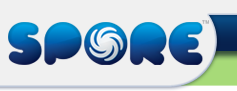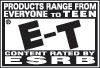FAQ

Troubleshooting HelpDr Pepper PartsQ: I installed the Dr Pepper parts pack and then installed Spore Galactic Adventures.
A: There is a known issue with the following install path: Spore PC > Spore Bot Parts > Spore Galactic Adventures To fix this issue, please complete the following steps:
Patch 5Q: I am on Snow Leopard and I have an ATI card. Why does my game crash frequently, especially in Creature stage? A: There is a known compatibility issue with Mac users on Snow Leopard who have ATI graphics cards. This is not specific to Spore, and has affected players in a number of gaming communities. Apple is currently investigating a solution. This crash can occur during Spore gameplay in any stage, but most often will manifest during the creature stage. Affected players should check back on the Spore Forum, where we'll post any updates if Apple addresses the issue. Q: I want to install Mac patch 5.1, but my game crashes on startup. What can I do? A: Follow the steps below to manually install Mac patch 5.1. SPORE Patch 5.1 (both DVD and Digital Download installs): This assumes you already have SporePatch4 but not getting prompted for the latest patch (SporePatch5.1). To check if you are on SporePatch4, look in the file SPORE/SPORE.app/Contents/Info.plist and the CiderBuild number should be 2535.
SPORE Galactic Adventures Patch 1.1 (Digital Download installs only):
Patch 4Q: I get a run time error when trying to launch Spore after installing patch 4. What can I do? A: Delete your ytlogin.prop, preferences.prop and login.prop files in your Application Data folder, then try launching the game again.
*Note: The Application Data directory may be hidden. To display hidden files go to Tools -> Folder Options -> View and check "Show Hidden Files and Folders"
Spore Galactic AdventuresQ: Why don't I see my trophies immediately on Spore.com after I earned them? A: Trophies may not immediately update on Spore.com. If your newest trophy isn't showing up, wait ten minutes, then check back. Q: When I try to play Galactic Adventures I see a message that says "Please insert the Spore Galactic Adventures DVD" even though it's already in the drive. A: Follow these steps to digitally download a copy of Galactic Adventures.
Q: What steps can I take to attempt to correct a 'Disc Authentication Error'? A: The 'Disc read authorization' or 'disc read authentication' error is oftentimes caused by the existence of Drive Letter Access (DLA) software on your machine. DLA software includes DVD recording applications with the ability to drag and drop files directly to a drive letter, such as Sonic or Roxio. These applications are known to cause disc authentication problems. To fix this issue, try the troubleshooting steps below:
If disabling the DLA software from the Properties panel does not solve your issue, you can also try to update the drivers for your DLA software through the manufacturer's website. If updating your drivers still causes you to get the 'disc read authentication' error, you might want to completely uninstall your DLA software using the 'Add or Remove Programs' tool in the Control Panel. Many of the reports we have received regarding this issue all list the 'MATSHITA DVD-RAM UJ-841S' as the existing DVD drive in affected systems. The Matshita drive is usually found in Toshiba laptops. We recommend checking the Toshiba and/or Matshita support websites in order to find a more targeted solution to this issue. You might also want to consider updating your Toshiba drivers by visiting this site and selecting your machine's make and model. Q: Where can I get more troubleshooting info for Spore Galactic Adventures? A: You can find even more troubleshooting help on our support page here. Q: Where can I get more gameplay help? A: Visit our forum gameplay help thread to get answers and discuss your questions with other players here. Spore Troubleshooting TipsQ: How come I can't delete any of my personas? A: As of Friday 01/16/09 we have disabled deleting of personas in order to test some theories about site performance issues. We will re-enable deleting as soon as possible, but for now you cannot delete personas. We appreciate your understanding. Q: Where can I find the most recent Spore patch? A: Check out our patch page here. Q: What browser should I use for spore.com? A. We try to test on a variety of browsers and the ones our site will work best on are:
Other browsers (IE6, IE8 Beta, Opera, Chrome, etc.) should be functional, but may not always be perfect aesthetically. We apologize for any inconvenience. Browsers are coming out faster than we can test on - but we are doing our best. Q: When I install the Patch, all iterations of my saved creatures show up in my Sporepedia. How can I prevent this from happening? A: Prior to installing the patch, we recommend saving to another location the ServerCache.package found in your Application Data folder. Start the Spore Creature Creator and open the Sporepedia so that it can reindex your creations. Close the game, and add back your saved ServerCache.package. Open the game and your Sporepedia should display correctly. Q: My game crashes after seeing the EA logo when the EA download manager is running. A: To resolve this issue, you'll need to update the EADM DMCmdPortalClient.dll file.
Note: If you've already uninstalled EADM, you can reinstall it by clicking here. Then, follow the steps above to replace DMCmdPortalClient.dll with the updated version. Without the EADM, your game won't be able to patch itself. Even if you do not choose to run EADM regularly, you'll need to run it when an important patch becomes available. Q: I've installed the Spore Creature Creator, but I don't know how to start it. Is there a shortcut somewhere? A: On vista machines, open your Start menu and go to All Programs > Games > Games Explorer and double click on Spore Creature Creator. Q: I published my creature, but I don't see it on the website Sporepedia. Where did it go? A: Does your creature's name contain the ! character? Remove it from the name and try to publish again. Q: Several creatures are in My Spore Creations\Creatures folder, but aren't available for loading in the game. How can I publish these and make them available? A: This may be the result of the game not shutting down properly. As we look into a fix, you can follow these steps to restore your creatures. Q: I see duplicate versions of my creature in the Sporepedia online. How can I avoid this? A: Due to the load on our servers, publication time can occasionally be lengthy. If you don't get a confirmation that your creation is shared, don't immediately click the share button again - this can result in duplicate publications. Instead, wait up to two minutes. If you still don't see a confirmation that your creation has been successfully shared, log out, then log back in and try again. Q: I upgraded from the trial to the full version, but when I try to login using my existing account I get an internal application error. How can I login? A: You may need to have your password reset by Customer Service. Contact them here. Useful TipsQ: How can I drag and drop a PNG file into my game? It's running in full screen mode. A: Once your game has loaded, click the Options, then Settings buttons. Under Graphics Settings, uncheck fullscreen mode. In windowed mode, drag and drop a PNG file directly into build mode. Q: How do I share my creations with others? You can share using these methods:
Spore Creature CreatorQ: The creations I've made aren't appearing online. How can I make these visible on the website? A: Once you've logged in and created a creature, you will need to publish your creations to show them to others. Select the creature you want to share in The Sporepedia and click on the 'share' button at the bottom of the Sporepedia to publish your creature. Q: I see the following message when trying to login. How can I login successfully? The email address and password don't match anything in our system. Please try again; if you continue to have problems, please contact Customer Support. A: If you try to login and you've gotten this message, you may already have an EA account. If this is the case, you need to login with the email address and password that you used to create your EA Account. All you need to do is create a Spore screen name. If you've forgotten your EA Account password, visit our authorization help page and select "Recover forgotten password", then enter your email address. Your lost password will be sent to your email address, and you can use it to successfully login. Q: How will I be able to control content sharing in my Spore game? A: First of all, the Spore Creature Creator does not automatically share content. To open another player's creature in your Spore Creature Creator you can download it from www.spore.com or drag the png file to your desktop and then onto the dais of your Spore Creature Creator once you have opened the application. When Spore the full game ships, there are a number of features we've developed that will help you control what content ends up in your game or Sporepedia. 1. Sharing is optional. You can play offline and use only content that you or Maxis created. 2. You can enable the Buddies Only option in the Spore Online Settings options. With this setting on, only content from Spore players that you designate as Buddies in your Sporepedia will show up in your game. 3. You can Create and Subscribe to Sporecast, which are collections of Spore content. Your game will be biased to select content from the Sporecasts that you're subscribed to. 4. If you do elect to have open sharing on, you can immediately Ban any content that appears in your game or Sporepedia with a simple click. This will delete the copy of that content from your computer as well as send a message to our servers. We review and address banned content regularly. Q: Will my creatures be imported into the full retail Spore game at launch? A: Yes. The creatures you make with the Spore Creature Creator can be imported into the full retail version of Spore. Q: What can I do with the Spore Creature Creator? A: It works exactly like the Spore Creature Creator in Spore. Players can create an unlimited number of creatures, play with them in a test area, capture movies and screens of their creatures and send emails of their creatures to their friends. They can use these creatures in the final game when it ships this September. |